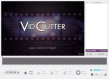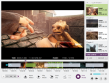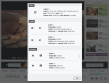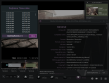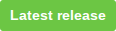or via the terminal:
$ flatpak remote-add --if-not-exists flathub https://dl.flathub.org/repo/flathub.flatpakrepo
(to enable the flathub repo if not already)
$ flatpak install flathub com.ozmartians.VidCutter
$ flatpak run com.ozmartians.VidCutter
or via the terminal:
$ sudo snap install vidcutter
Users can install the stable version directly from the Arch Linux community repo packages or via AUR for the development version.
LATEST STABLE RELEASE:
$ sudo pacman -S vidcutter
Using an AUR helper like yay (replace yay with any other AUR helper):
LATEST DEVELOPMENT RELEASE:
$ yay -S vidcutter-git
Users can install the latest release via:
ppa:ozmartian/apps
The following set of commands will get you up and running:
$ sudo add-apt-repository ppa:ozmartian/apps
$ sudo apt update
$ sudo apt install vidcutter
VidCutter is available from openSUSE's official repos for Tumbleweed, Leap versions will be supported soon. Community built packages can be found @ https://software.opensuse.org/package/vidcutter.
VidCutter is also available from the popular Packman repository. Instructions to enable it can be found @ https://en.opensuse.org/Additional_package_repositories#Packman.
Fedora 34 & Rawhide builds via copr @ https://copr.fedorainfracloud.org/coprs/suspiria/VidCutter
$ dnf copr enable suspiria/VidCutter
Also available at United RPMs at https://unitedrpms.github.io and https://github.com/UnitedRPMs/unitedrpms
Download the latest Windows installer by clicking the button below.
VidCutter is available from Chocolatey (its a package manager like in Linux but for Windows).
To install VidCutter, run the following command from the command line or PowerShell:
C:\> choco install vidcutter
To upgrade VidCutter, run the following command from the command line or PowerShell:
C:\> choco upgrade vidcutter
Only macOS Catalina and below is currently supported. Big Sur is unstable until further notice.
Download the latest macOS installer by clicking the button below.
VidCutter is available from Homebrew as a cask.
To install VidCutter, run the following command in a terminal:
$ brew install --cask vidcutter
In order to run from source code you need to first build a Python extension and then run the app as follows, from within the source code folder:
$ python3 setup.py build_ext -i
$ python3 -m vidcutter
Working installations of libmpv and ffmpeg must be pre-installed for your specific OS. For Linux, package names are usually named libmpv1 or mpv and ffmpeg. For the media information option to work you'll also need a working install of mediainfo.
You will need Python packages pyopengl and simplejson pre-installed, via pip install pyopengl simplejson or distro packages, and a working PyQt5 + Qt5 libraries installation. Windows users can simply pip install PyQt5 to be up and running, Linux users should install a relevant PyQt5 package from their Linux distribution's package manager. Linux package names for PyQt5 are usually named python-pyqt5 or python3-pyqt5 and will take care of the Qt5 side of things too.
$ vidcutter --help
Usage: vidcutter [options] [video] [project]
VidCutter - the simplest + fastest video cutter & joiner
Options:
--debug debug mode; verbose console output & logging. This will
basically output what is being logged to file to the console
stdout. Mainly useful for debugging problems with your system
video and/or audio stack and codec configuration.
--dev developer mode; disables the use of compiled resource files so
that all app resources & assets are accessed directly from the
file system allowing you to see UI changes immediately. this
typically relates to changes made to Qt stylesheets (.qss),
layout/templates, content includes and images. basically all
assets defined in .qrc files throughout the codebase.
-v, --version Displays version information.
-h, --help Displays this help.
Arguments:
video Preload video file
project Open VidCutter project file (.vcp)