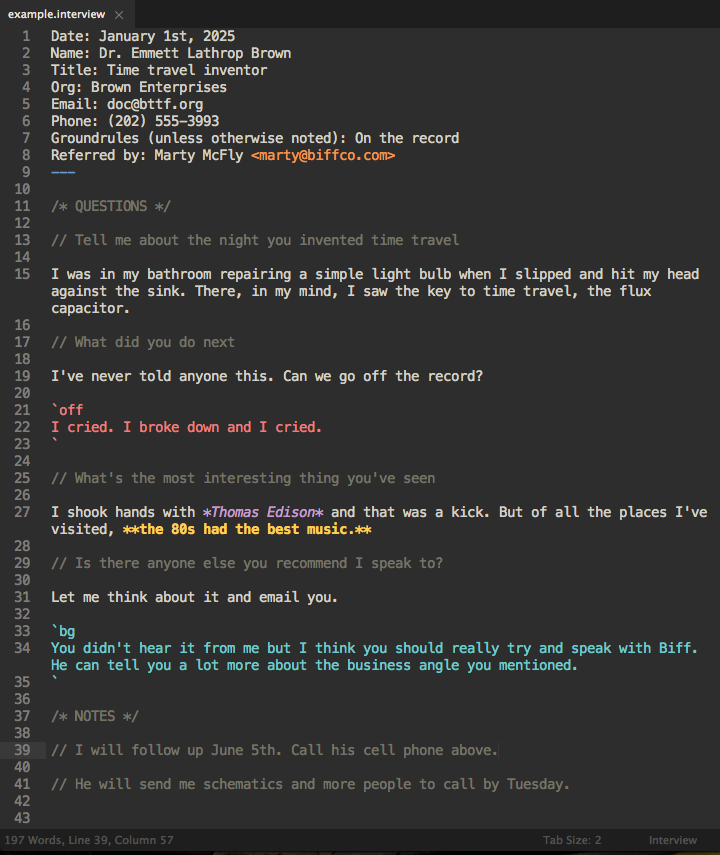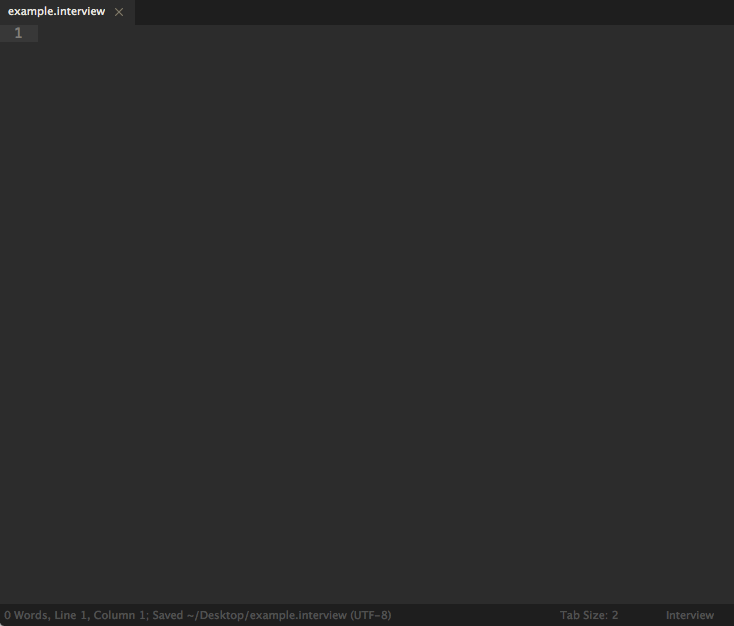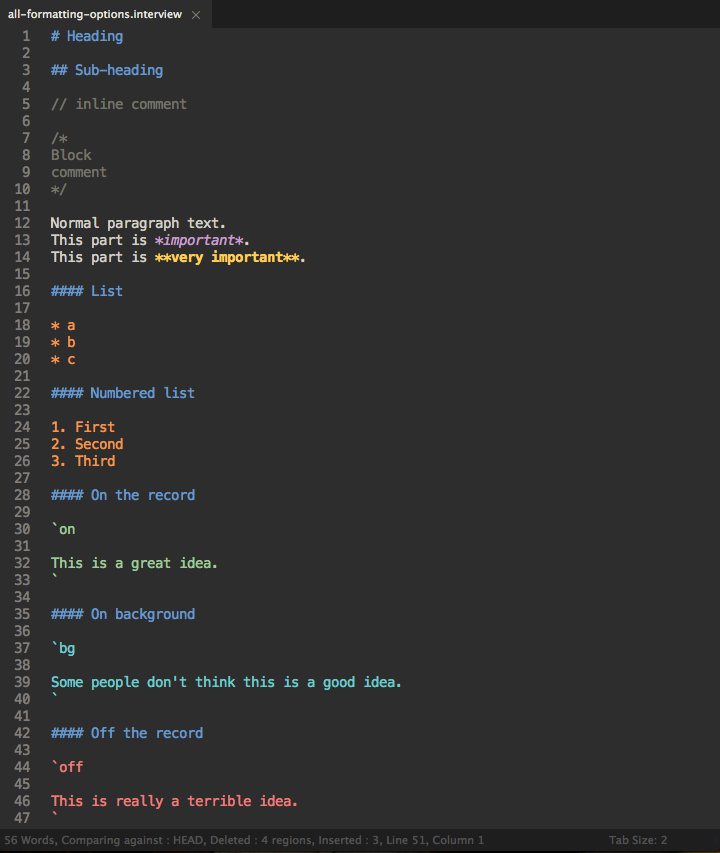A Sublime Text 2/3 syntax definition and highlighter meant to help reporters as they conduct interviews.
Using Markdown as a jumping off point, Interview highlights whether certain parts of the conversation are on the record, on background or off the record.
It looks best with the Spacegray Eighties theme. It will work in other color schemes as long as they have markdown styles but its aesthetics are not guaranteed.
Sublime's default Monokai does not have markdown support but people have some fixes).
If you already develop in Sublime Text, this can be a useful tool to give more structure and verifiability to interviews you conduct.
If you're a reporter who doesn't program, it can perform the above but also be a useful starting point to familiarize yourself with a text editor.
Here's an example:
Save your files as .interview or .vw and Sublime should handle the rest. It also comes with a handy snippet that will give you an interview template by typing interview and then hitting the tab key, which will give you a file that looks like the example below.
Generally, the interview has ground rule terms for how the person wants to be attributed. Interviews can get tricky, however, when the interviewee jumps back and forth. As shown in the screenshot above, you can highlight different regions by surrounding them with tick marks ( ` ) and adding either the on, bg or off keywords.
`on
This is on the record
`
`bg
This is on background
`
`off
This is off the record
`
If you install Pandoc, you can also automatically convert your .interview files into Word documents by running shift cmd + b. The output doesn't handle single line breaks super well so if you're exporting, you might want to add an extra line break between lines of text.
You can install pandoc from its GitHub page. Scroll all the way to the bottom to select your operating system. Or, if you have homebrew installed, you can run brew install pandoc.
This will prefill your page with the interview template pictured above.
This will start a question for you by writing out // . This is useful if you think of a question or note to yourself mid-interview. You can turn turn an existing line into a question with this shortcut as well.
This will start a block comment (a comment that spans mutliple lines) by writing out /* */ and placing your cursor in the middle. Same as the question shortcut, you can highlight multiple lines and turn them into a comment block with this shortcut.
This is a general Sublime Text shortcut and is enbaled by default for interview files. If it doesn't load, on a Macbook, trigger this by holding down the fn key before pressing F6, otherwise it will just change the keyboard brightness.
Copy the files in the Interview folder into your Sublime Text user packages directory. Open this directory by going to the menu bar Sublime Text > Preferences... > Browse Packages... and then open the User foler.
Note: The Interview syntax definition also comes with more generic scopes such as string.regexp for information on background. This is to provide some fallback support for color schemes that don't explicitly support markdown. If things aren't looking right, add the contents of base16-eighties.dark.additions.xml as the last element before </array> in your color scheme .tmTheme file. Change the hex codes to match your color scheme.
If you want to help that would be greatly appreciated! This is my first attempt at making a syntax definition and highlighter. It was moslty written in a plane on the way back from Nicar 15. Check the issue tracker for areas that could use some help.
Here's an example of the other types of formatting you can use.