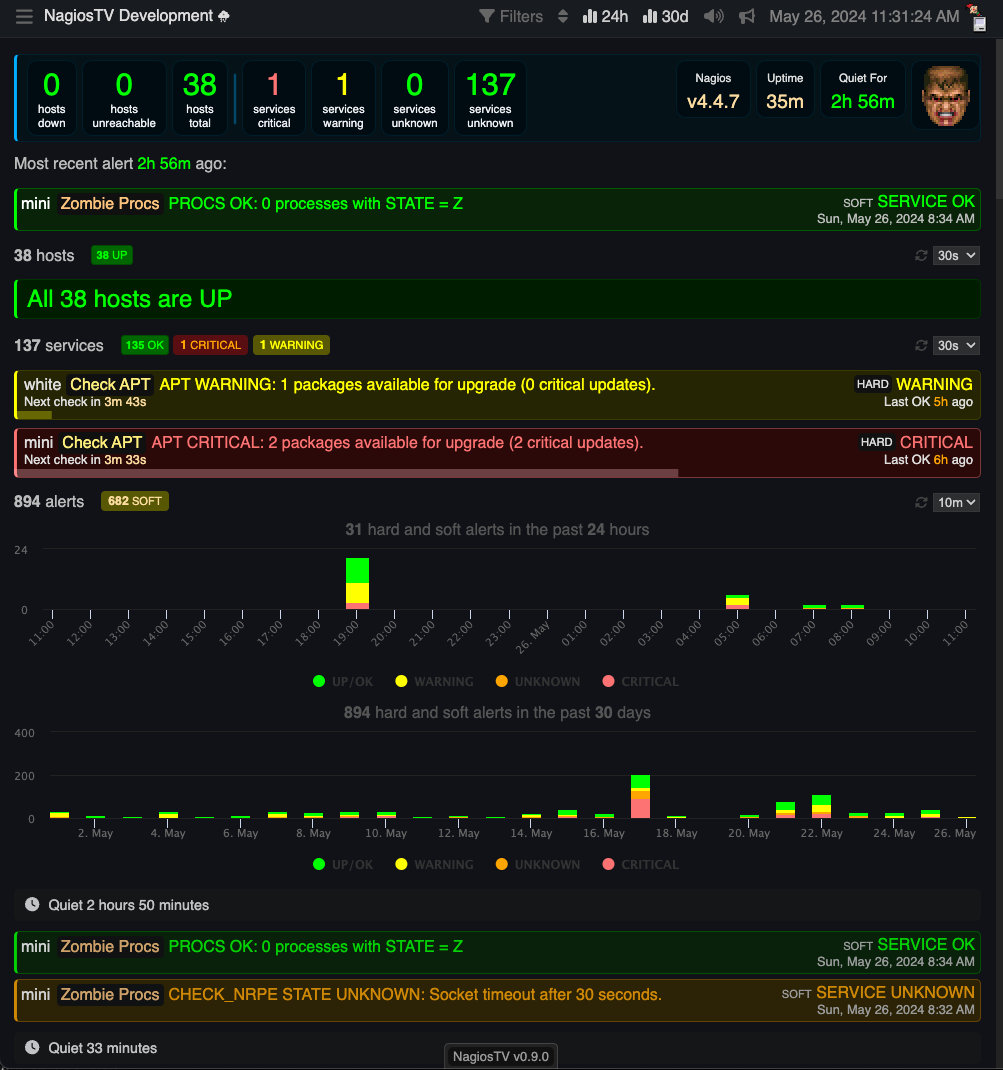Homepage at NagiosTV.com
Monitor your infrastructure with style.
NagiosTV is a user interface add-on for the Nagios monitoring system https://www.nagios.org
Compatible with Nagios Core 4, Nagios XI, and MK Livestatus.
Bubble up the most important stuff to the top. Focus only on the work that needs to be done.
Large bold fonts and bright colors - so it's easily read from across the room.
A great conversation piece during an outage.
Originally designed to be viewed on a wall mounted TV, but also looks great on your phone or desktop monitor.
This is not meant to be a replacement for the entire Nagios web interface, but a way to just look at the “what's down?” part.
Some of the features:
- New items slide in and out of place with smooth animations which looks really cool when things are happening.
- Sorting - Ability to order items newest or oldest first
- Filters - so you can hide WARNING, CRITICAL, UNREACHABLE, UNKNOWN, PENDING, ACKED, SCHEDULED, FLAPPING, or NOTIFICATIONS DISABLED states
- Multi language support - English, Spanish and French so far
- One-click update to latest version within the app
NagiosTV also has some fun addons:
- Sound effects for state changes
- Speak the state changes
- Doom Guy (Doomguy), the character from the game Doom. This is just a bit of added fun to bring some emotion to server monitoring. The more services are down, the more angry Doomguy gets.
NagiosTV is a JavaScript single page application.
- The frontend is using the React JavaScript framework
- Vite build system
- jotai for state management
- react-transition-group for item animations
- @steveeeie/react-page-transition for the page transitions
- highcharts for the graphs
- Download the latest NagiosTV tar.gz release from https://github.com/chriscareycode/nagiostv-react/releases or you can just copy and paste the command below to get it:
$ wget https://github.com/chriscareycode/nagiostv-react/releases/download/v0.9.2/nagiostv-0.9.2.tar.gz- Extract the NagiosTV release using tar. This will create a nagiostv/ folder.
$ tar xvfz nagiostv-0.9.2.tar.gz- We're going to host the NagiosTV folder from the built-in Nagios web ui. Copy/Move the nagiostv/ folder into your Nagios web ui folder. For Nagios Core 4 the Nagios web ui folder might be at
/usr/local/nagios/share/or/usr/nagios/share/. Nagios XI might be at/var/www/html/or/usr/local/nagiosxi/html/.
Below is an example command to move NagiosTV into place, but you need to change /usr/local/nagios/share/ to the correct path for your Nagios install:
$ sudo mv nagiostv /usr/local/nagios/share/Install is all done!
- Load the app in your web browser! If your built-in Nagios web ui is at
http://my-server/nagios/then NagiosTV should be available athttp://my-server/nagios/nagiostv/ - Since nagiostv/ is located in a subfolder under your Nagios web ui, it will share the same authentication as the built-in Nagios web ui.
By default, settings are saved to a browser cookie. If you want to save settings on the server, so all users of NagiosTV will get those settings, you need to create a client-settings.json file. We do not include this file in the NagiosTV release so it will not be overwritten when you upgrade. NagiosTV will read this client-settings file when the app loads. If you want the NagiosTV web interface to be able to save to this server configuration file for you, you will also want to set permissions on that file. In the example below, I show the two options below, first chown and second with chmod. Change the www-data to your own apache user, which is often different depending on white Linux distro you are running:
$ sudo touch client-settings.json
$ sudo chown www-data:www-data client-settings.json or
$ sudo touch client-settings.json
$ sudo chmod 777 client-settings.json As of version v0.6.0 there is now an update routine included that you can run from within NagiosTV. There is a page within the NagiosTV UI that provides you with upgrade (and downgrade) with a click of the button. The script performs these actions:
- download the release
- unarchive the release into temp/ folder
- copying the release over the old NagiosTV
For one click upgrade to work, your NagiosTV folder needs to be owned by the apache user. The apache user is different on many different Linux distributions, so You could use ps or ps -aux | grep apache to find that username. In the example below, change www-data to your apache user, and change usr/local/nagios/share/nagiostv to be the path to your NagiosTV folder you just installed.
$ sudo chown -R www-data:www-data /usr/local/nagios/share/nagiostvThen inside the application, navigate to the Update page, and read more instructions there.
Grab the latest release from here: https://github.com/chriscareycode/nagiostv-react/releases
Then pretty much the same process as above. Download and overwrite the nagiostv folder with the new version.
Remember your web ui destination folder /usr/local/nagios/share/nagiostv/ may vary depending on your Nagios install.
You can do it on the box with:
$ wget https://github.com/chriscareycode/nagiostv-react/releases/download/v0.9.2/nagiostv-0.9.2.tar.gz
$ tar xvfz nagiostv-0.9.2.tar.gz
$ sudo cp -r nagiostv/* /usr/local/nagios/share/nagiostv/This command line autoupdate script can be used to upgrade or downgrade to any version easily. This has been superceded by the one click within the NagiosTV UI. (see above) To update this way, go into your nagiostv/ folder and run this command for more instructions:
$ sh autoupdate.sh
This is probably the most common question I get - "How do I disable or bypass authentication?"
There are some circumstances where you may want to bypass authentication. For example, if you are running the display on a Television that would be difficult to deal with the login prompt. It is worth noting here that removing authentication for NagiosTV can decrease the security of your NagiosTV installation. If you do this, make sure your server is private and not reachable from the public Internet without authentication.
I have done a writeup on how to bypass authentication over on the NagiosTV.com website: https://nagiostv.com/bypassing-authentication
NagiosTV was started around 2008. Originally it was called ajax-monitor-for-nagios. Over the years I have continued to run it at home to monitor my own network.
Originally it was written in PHP for Nagios 3 and used the ndoutils package to get status. ndoutils would write the statuses into a MySQL database, and the UI would read the statuses from the database. This ended up being a very painful install for many, requires a database server, and the database size continuously grew and needed maintenance and trimming.
Later I released vanilla JavaScript and Ember.js versions which used "MK livestatus", and experimented with another another version using "status-json". These seemed a lot better since they got rid of the database requirement, but still required installation that many users were not willing or able to do.
In 2014 with the release of Nagios Core 4.0.7, we got new JSON CGI's built-in. This allows NagiosTV (and other third-party apps) to read status data from Nagios with no external dependencies.
In 2018, with the increased popularity of the React JavaScript ecosystem, I started this new project to replace the previous version written in Ember.js.
This project is the latest in many rewrites of NagiosTV over the years using different tech stacks. This one uses React, and TypeScript, and connecting to Nagios with the Nagios CGIs. More recently, MK Livestatus connector was added.
Check out README-development.md for instructions to build and run in development mode
NagiosTV by Chris Carey https://nagiostv.com Copyright (C) 2008-2024 Chris Carey https://chriscarey.com