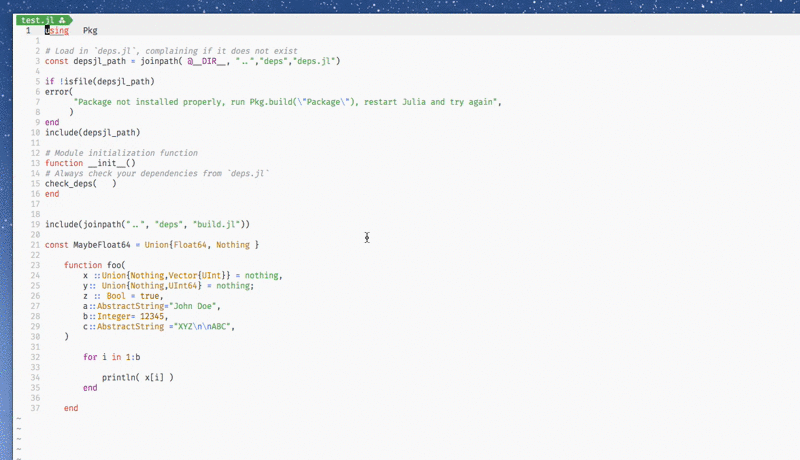Plugin for formatting Julia code in (n)vim using JuliaFormatter.jl.
Note: LanguageServer.jl now supports JuliaFormatter.jl, so you may not want to use this if you already are using lsp with vim/neovim.
Use any plugin manager:
Plug 'kdheepak/JuliaFormatter.vim'call dein#add('kdheepak/JuliaFormatter.vim')Plugin 'kdheepak/JuliaFormatter.vim'Open any Julia file, type : to open the command prompt and type the following:
" format full file
:JuliaFormatterFormat
" format last/current selection
:'<,'>JuliaFormatterFormat
" format from line 5 to line 15 inclusive
:5,15JuliaFormatterFormatYou can remap this to a keyboard shortcut as well.
" normal mode mapping
nnoremap <localleader>jf :JuliaFormatterFormat<CR>
" visual mode mapping
vnoremap <localleader>jf :JuliaFormatterFormat<CR>The (n)vim documentation recommends using <localleader> for a filetype plugin, but feel free to use <leader> or <localleader> for this remap.
In (n)vim, both <leader> and <localleader> are set to the \ key by default.
Feel free to open an issue for debugging a problem, questions or feature requests.
For debugging, the following is useful to check.
:JuliaFormatterEchoCmdYou can access the JuliaFormatter server log file by running the following:
:JuliaFormatterLogFinally, you can run JuliaFormatterUpdate to run julia --project=/path/to/vim_plugin/ -e "using Pkg; Pkg.update()"
:JuliaFormatterUpdateNote that this repository has loose compat bounds for JuliaFormatter.jl or PackageCompiler.jl.
This will most likely result in the latest version of JuliaFormatter.jl and PackageCompiler.jl being installed.
If this plugin doesn't work with the latest versions of these packages, please open an issue.
Older versions are supported on a best effort basis.
Click to expand!
To modify the formatting options can be modified by setting g:JuliaFormatter_options in your vimrc. An example of this is:
let g:JuliaFormatter_options = {
\ 'indent' : 4,
\ 'margin' : 92,
\ 'always_for_in' : v:false,
\ 'whitespace_typedefs' : v:false,
\ 'whitespace_ops_in_indices' : v:true,
\ }This translates to a call to:
JuliaFormatter.format_text(vim_text_selection_or_buffer, indent = 4, margin = 92; always_for_in = true, whitespace_typedef = false, whitespace_ops_in_indices = true)See full list of options over on the JuliaFormatter API documentation.
Click to expand!
JuliaFormatter.vim enables compatibility with BlueStyle and YAS.
Here is how to configure (n)vim for BlueStyle or YAS:
-
Install
JuliaFormatter.vim -
Add the following to your
vimrcto follow theBlueStylestandard:let g:JuliaFormatter_options = { \ 'style' : 'blue', \ }
This translates to a call to:
style = BlueStyle() JuliaFormatter.format_text(vim_text_selection_or_buffer, style = style)
OR
Add the following to your
vimrcto follow theYASstandard:let g:JuliaFormatter_options = { \ 'style' : 'yas', \ }
This translates to a call to:
style = YASStyle() JuliaFormatter.format_text(vim_text_selection_or_buffer, style = style)
-
(Optional) Create a file in the path
~/.vim/after/ftplugin/julia.vimand add to the julia.vim file the following:" ~/.vim/after/ftplugin/julia.vim setlocal expandtab " Replace tabs with spaces. setlocal textwidth=92 " Limit lines according to Julia's CONTRIBUTING guidelines. setlocal colorcolumn+=1 " Highlight first column beyond the line limit.
Click to expand!
When :JuliaFormatterFormat is called, it will look for .JuliaFormatter.toml in the location of the file being formatted, and searching up the file tree until a config file is (or isn't) found.
When found, the configurations in the file will overwrite the options provided by g:JuliaFormatter_options.
See https://domluna.github.io/JuliaFormatter.jl/stable/config/ for more information.
Click to expand!
Using a custom system image can speedup the initialization time of the plugin.
This can be done using
PackageCompiler.jl.
PackageCompiler.jl can be used with JuliaFormatter.vim by running the following:
$ cd /path/to/JuliaFormatter.vim/
$ julia --project scripts/packagecompiler.jl
This will create a Julia sysimage that is stored in /path/to/JuliaFormatter.vim/scripts folder.
You can type :echo g:JuliaFormatter_root in (n)vim to find where /path/to/JuliaFormatter.vim/ is.
For more information check (n)vim documentation or consult your plugin manager documentation.
Then in your vimrc set:
let g:JuliaFormatter_use_sysimage=1If you would like to use a sysimage that is located elsewhere, you can do so too.
Add the following to your vimrc:
let g:JuliaFormatter_use_sysimage=1
let g:JuliaFormatter_sysimage_path="/path/to/julia_sysimage.so"Click to expand!
By default, the JuliaFormatter server is only started the first time you call :JuliaFormatterFormat.
This means your first format will be slower than the remaining times for an open session of (n)vim.
PackageCompiler.jl compiles JuliaFormatter.jl, JSON.jl and other methods used for formatting Julia code
and this significantly speeds up the first call to :JuliaFormatterFormat.
Once the server is started, it is waiting for input on stdin and remaining calls will be fast.
Additionally, if you would like, you can start the server when you open a Julia file for the first time instead of when
you call :JuliaFormatterFormat for the first time.
Just add the following in your vimrc:
let g:JuliaFormatter_always_launch_server=1You'll need https://github.com/mattn/efm-langserver. Add the following to your .vimrc:
require"lspconfig".efm.setup {
init_options = {documentFormatting = true},
filetypes = {"julia"},
settings = {
rootMarkers = {".git/"},
languages = {
julia = {require("juliaformatter").efmConfig}
}
}
}Then you can this to ftplugin/julia.vim:
autocmd BufWritePre *.jl lua vim.lsp.buf.formatting_sync()This works best if you have and use PackageCompiler to compile JuliaFormatter into a sysimage.
You can run the following to see what process is executed on the command line to format your code:
:lua print(require("juliaformatter").efmConfig)Click to expand!
See MINRC before opening an issue.