My personal neovim configuration.
I have been using Neovim for a long time and I have tried many configurations. I have learned a lot from them and I have decided to create my own configuration. This configuration is inspired by LazyVim and other configurations (kickstart.nvim, nvchad/tinyvim) and I have added my own ideas to it.
The easy way is using MordechaiHadad/bob: A version manager for neovim.
bob use nightlygit clone https://github.com/jellydn/my-nvim-ide.git ~/.config/nvimInstall requires Neovim 0.10.1+. Always review the code before installing a configuration.
Clone the repository and install the plugins:
git clone [email protected]:jellydn/my-nvim-ide ~/.config/my-nvim-ideOpen Neovim with this config:
NVIM_APPNAME=my-nvim-ide/ nvimdocker run -w /root -it --rm alpine:latest sh -uelic '
apk add git nodejs npm neovim fzf ripgrep build-base make musl-dev go --update
go install github.com/jesseduffield/lazygit@latest
git clone https://github.com/jellydn/my-nvim-ide ~/.config/nvim
nvim
'This configuration allows you to dynamically enable extra plugins and languages based on project-specific settings. Here's how it works:
-
Project-Specific Configuration File: Create a
.nvim-config.luafile in the root of your project directory. This file is not tracked by Git and can be used to set project-specific settings. -
Enable Extra Plugins and Languages: Define which extra plugins and languages should be enabled for your project in the
.nvim-config.luafile.
-- Enable extra plugins for this project
vim.g.enable_plugins = {
["no-neck-pain"] = "yes",
lspsaga = "yes"
}
-- Enable extra languages for this project
vim.g.enable_langs = {
python = "yes"
}
-- Turn off auto start of eslint LSP, then you could run `ToggleEslint` to on/off
vim.g.lsp_eslint_enable = "no"
-- Use ts_ls for Typescript LSP
vim.g.typescript_lsp = "ts_ls"
Here are the keybinding groups configured using the which-key.nvim plugin:
| Keybinding | Description |
|---|---|
<leader><tab> |
Tabs |
<leader>a |
AI chat |
<leader>b |
Buffer operations |
<leader>c |
Code actions |
<leader>d |
Debug actions |
<leader>f |
File/find operations |
<leader>g |
Git operations |
<leader>o |
Open task runner |
<leader>q |
Quit/session management |
<leader>r |
Refactoring operations |
<leader>s |
Search operations |
<leader>t |
Toggle options |
<leader>u |
UI operations |
<leader>w |
Window management |
<leader>x |
Diagnostics/quickfix |
[ |
Previous operations |
] |
Next operations |
g |
Goto operations |
gs |
Surround operations |
z |
Fold operations |
For a detailed list of all keybindings, you can press <leader> in Neovim to bring up the which-key menu.
- Core
- Coding
- Cmp for completion
- Snippets with LuaSnip
- Copilot
- Refactoring
- Ts comments
- Neogen for code annotation
- Lightbulb for code actions (VS Code like)
- Colorscheme (Kanagaga)
- Editor
- Better escape with jj or jk
- Auto close buffer after 30 minutes of inactivity
- Git signs
- Tabline with bufferline
- Whichkey
- Noice
- Toggle Term
- Trouble
- Flash
- Mini icon
- Mini statusline
- Mini bufremove
- Mini surround
- Mini pairs
- Mini indent for indenting
- Edgy for layout management
- Setup Folding with conform.nvim
- Lspconfig
- Lspconfig
- Mason
- Treesitter
- Treesitter
- Mini Cursorword
- Ts autotag
- Coding
- Plugins
- Biome
- Cloak for secure .env with overlay
- conform for formatting
- copilot-chat
- dashboard
- eslint
- Fzf for file search
- hurl
- vim-jsdoc for JSDoc comments
- markdown
- nvim-lint
- nvim-notify
- oil for file explorer
- overseer to run tasks
- quick-code-runner for running code
- spectre for search and replace
- ssr for structure search and replace
- symbol-usage for symbol usage
- vimtest and neotest for running test
- tmux-navigator for tmux navigation
- treesj for join block of codes
- typecheck for Typescript type checking
- undotree for undo history
- vscode for vscode integration
- zenmode & twilight for coding in distraction free mode
- Extras
- aerial for code navigation
- avante for AI chat
- grug-far for search and replace
- harpoon for quickly navigate between buffers
- hardtime for learning VIM motion
- lspsaga for LSP actions
- mini-hipatterns for highlighting patterns
- multicursor
- no-neck-pain for center the layout
- nvim-ufo for folding
- package-info for npm package information
- screenkey for showing key press
- snipe for quick jump between buffer
- statuscol for status color
- wakatime for tracking time
# .config/neovide/config.toml
fork = true # Detach from the terminal instead of waiting for the Neovide process to terminate.
frame = "buttonless" # Transparent decorations including a transparent bar.
maximized = true # Maximize the window on startup, while still having decorations and the status bar of your OS visible.
title-hidden = trueI recommend using the following repo to get a "Nerd Font" (Font that supports icons)
rm -rf ~/.config/nvim
rm -rf ~/.local/share/nvim
rm -rf ~/.cache/nvim
rm -rf ~/.local/state/nvim- Improve key repeat on Mac OSX, need to restart
defaults write NSGlobalDomain KeyRepeat -int 1
defaults write NSGlobalDomain InitialKeyRepeat -int 14- VSCode on Mac
To enable key-repeating, execute the following in your Terminal, log out and back in, and then restart VS Code:
# For VS Code
defaults write com.microsoft.VSCode ApplePressAndHoldEnabled -bool false
# For VS Code Insider
defaults write com.microsoft.VSCodeInsiders ApplePressAndHoldEnabled -bool false
# If necessary, reset global default
defaults delete -g ApplePressAndHoldEnabled
# For Cursor
defaults write com.todesktop.230313mzl4w4u92 ApplePressAndHoldEnabled -bool falseAlso increasing Key Repeat and Delay Until Repeat settings in System Preferences -> Keyboard.
- Disable
full stop with double-spaceif you see the delay with<space>-<space>
Give a ⭐️ if this project helped you!




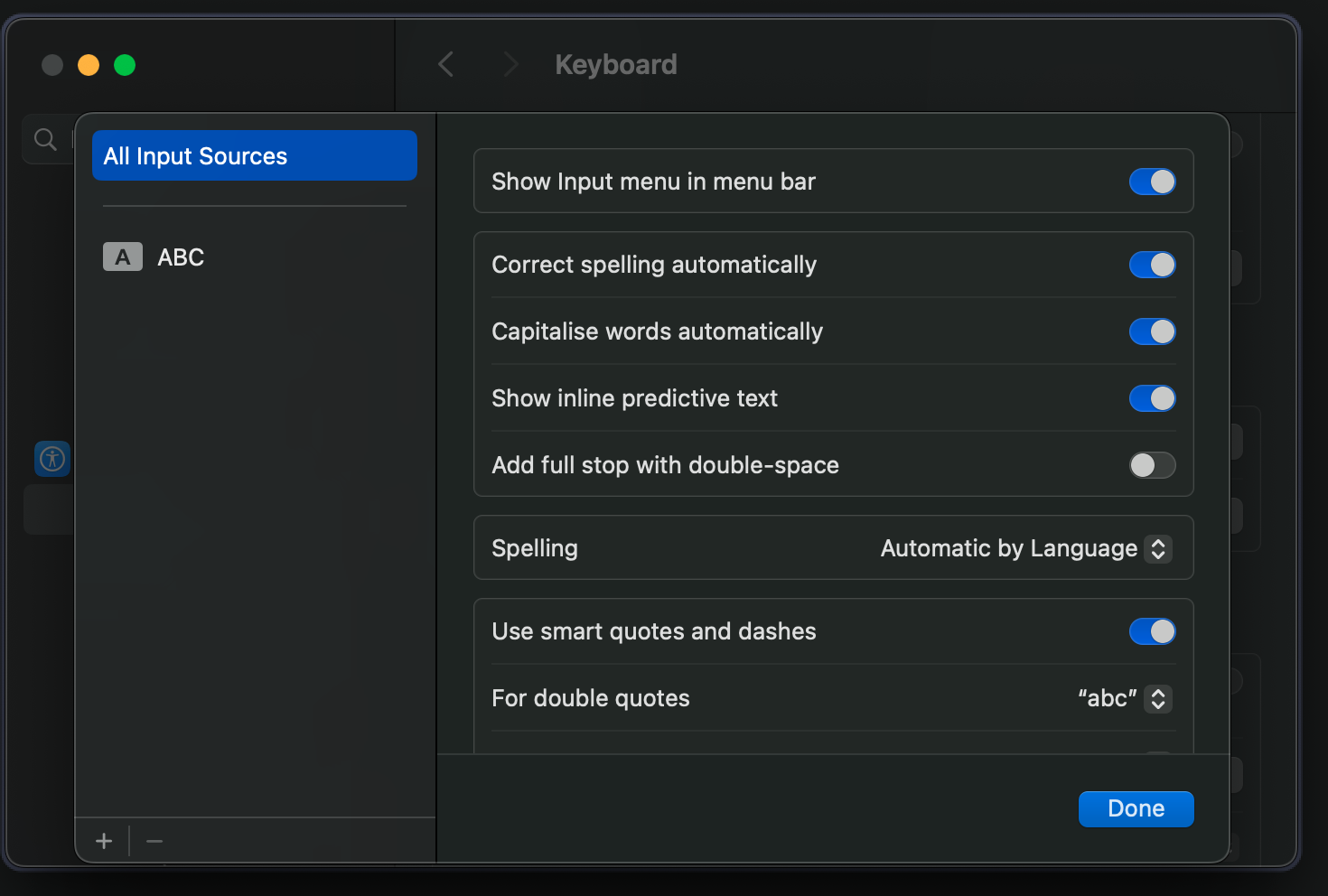

![IT Man - Talk #33 NeoVim as IDE [Vietnamese]](https://i.ytimg.com/vi/dFi8CzvqkNE/hqdefault.jpg)

![IT Man - Step-by-Step Guide: Integrating Copilot Chat with Neovim [Vietnamese]](https://i.ytimg.com/vi/By_CCai62JE/hqdefault.jpg)




