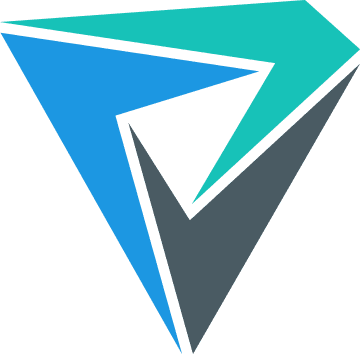IX-Ray is fork of X-Ray 1.6 engine that aims to improve gaming experience and simplify development of modifications
Common purposes of the project is improving developer and gaming experience, fixing a lot of bugs of the original engine and extending support for new features
Latest release of the engine can be downloaded on the releases page
- Architectures support: x64
- CMake build system
- Supported renderers: DirectX 9.0c, DirectX 11
- Improved performance and better FPS
- Extended opportunities for modmakers
- Fixed original bugs
- Increased level loading speed by 3-4 times
- Debugging tools support: ASAN, RenderDoc and LuaPanda
- Supported DLTX and XMLOverride
- Supported in-game debugging tools
- Supported TTF font system
- Extended rendering features
- Supported BC7 compression format
- Supported NVIDIA DLSS and AMD FidelityFX Super Resolution 2 (FSR2) Technologies
- Extended gameplay features
- Extended UI features
- Extended Lua features
- OS: Windows 7 SP1 with installed Platform Update or newer
- CPU: Supports SSE2 and newer instructions
- RAM: 4 GB
- GPU: Support for Shader Model 3.0 or newer
- GPU VRAM: 512 MB
- DirectX: 9.0с or newer
For launching:
- OpenAL Driver
- Visual C++ Redistributable
- DirectX End-User Runtime
- Install original game from Steam or GOG
- Delete in main folder of the game:
bin,gamedata(if exists) - Unpack archive to main folder of the game
For building:
- Visual Studio 2022 Community Edition
- MFC
- Windows SDK 10.0.19041.0+
- Git
- CMake
For development:
The project can be built in various ways. Choose the most convenient one and follow the steps
Download the repository firstly:
# From GitHub
git clone https://github.com/ixray-team/ixray-1.6-stcop.git
# Or from GitLab
git clone https://gitlab.com/ixray-team/ixray/ixray-1.6-stcop.gitTo generate a solution with default settings from the console, follow the steps below:
cmake -B buildTo build the project after generating solution:
- Open generated solution in Visual Sudio
- Select necessary build config
- Build solution
To generate build folder and solution:
- Open CMake GUI
- Press
Browse Source...button and open folder with the project - Select necessary preset from drop-down list
- Press
Configurebutton and thenGeneratebutton
To build the project after generating solution:
- Open generated solution in Visual Sudio
- Select necessary build config
- Build solution
To build from the console follow steps below
-
Select one of preset from the list and configure project:
Engine-x86Engine-x64Server-x86Server-x64Utilities-x86Utilities-x64Plugins-3ds-Max-x64Plugins-Lightwave-x64Compressor-x86Compressor-x64
cmake --preset <preset-name> # For example: # cmake --preset Engine-x64
-
Select build configuration from the list and build project:
DebugRelWithDebInfoRelease
cmake --build --preset <preset-name-configuration> # For example: # cmake --build --preset Engine-x64-Debug
-
Run script to get modified files and packed assets:
.\util\generate-patch.bat build\x64\Compressor-Windows\bin\Release\xrCompress.exe
All significant changes to this repository are documented in this file
Contents of this repository licensed under terms of the custom MIT-like non-commercial license unless otherwise specified. See this file for details
Project is being developed with the support of these tools