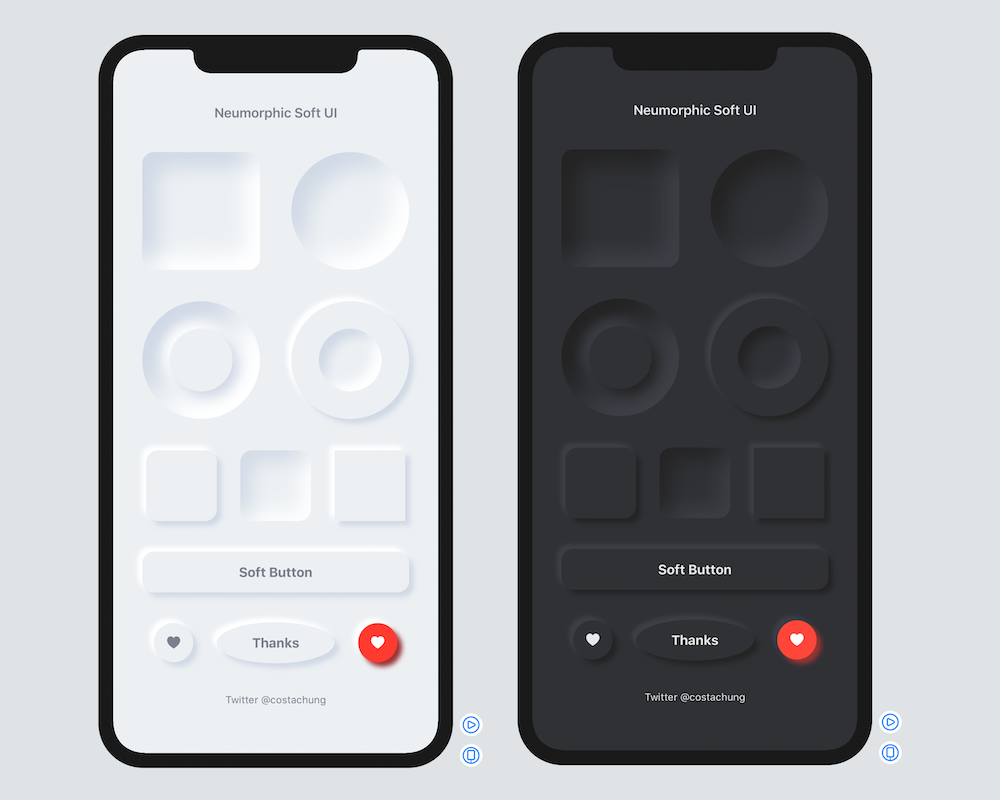Neumorphic is a SwiftUI utility to build Neumorphism Soft UI easily using custom view modifier and custom button style. It supports all shapes.
Hi, I’m Costa. It is simple to create outer shadow in SwiftUI by writing two lines of code. However, we can’t easily create inner shadow in SwiftUI. That’s the reason why I build this tool to make it simple and reusable.
Requirements .iOS(.v13),.macOS(.v10_15)
- In Xcode, open your project and navigate to File → Swift Packages → Add Package Dependency.
- Paste the repository URL (https://github.com/costachung/neumorphic/) and click Next.
- For Rules, select version.
- Click Finish.
.package(url: "https://github.com/costachung/neumorphic/", .upToNextMajor(from: "2.0.5"))Import Neumorphic package to your view.
import NeumorphicSimply use .softOuterShadow and .softInnerShadow methods to create outer shadow and inner shadow respectively.
RoundedRectangle(cornerRadius: 20).fill(Color.Neumorphic.main).softOuterShadow()RoundedRectangle(cornerRadius: 20).fill(Color.Neumorphic.main).softInnerShadow(RoundedRectangle(cornerRadius: 20)) HStack {
Circle().fill(Color.Neumorphic.main).softOuterShadow()
Circle().fill(Color.Neumorphic.main).softInnerShadow(Circle())
}Button(action: {}) {
Text("Soft Button").fontWeight(.bold)
}
.softButtonStyle(RoundedRectangle(cornerRadius: 20))HStack {
Button(action: {}) {
Image(systemName: "heart.fill")
}.softButtonStyle(Circle())
Button(action: {}) {
Image(systemName: "heart.fill")
}.softButtonStyle(Circle(), mainColor: Color.red, textColor: Color.white, darkShadowColor: Color(rgb: 0x993333, alpha: 1), lightShadowColor:Color("redButtonLightShadow"))
}You can change the color, spread of the shadow, and the shadow radius of the inner shadow.
softInnerShadow<S : Shape>(_ content: S, darkShadow: Color, lightShadow: Color, spread: CGFloat, radius: CGFloat)You can change the color, offset of the shadow, and the shadow radius of the outer shadow.
softOuterShadow(darkShadow: Color, lightShadow: Color, offset: CGFloat, radius:CGFloat)Example of using background method to add it under TextField:
VStack {
HStack {
Image(systemName: "magnifyingglass").foregroundColor(secondaryColor).font(Font.body.weight(.bold))
TextField("Search ...", text: $name).foregroundColor(secondaryColor)
}
.padding()
.background(
RoundedRectangle(cornerRadius: 30).fill(mainColor)
.softInnerShadow(RoundedRectangle(cornerRadius: 30), darkShadow: darkShadowColor, lightShadow: lightShadowColor, spread: 0.05, radius: 2)
)
}
.padding()Or, something like this:
ZStack(alignment: .bottom){
RoundedRectangle(cornerRadius: 20).fill(mainColor)
.softInnerShadow(RoundedRectangle(cornerRadius: 20), darkShadow: darkShadow, lightShadow: lightShadow, spread: 0.3, radius: 2)
.frame(width: 30, height:150)
RoundedRectangle(cornerRadius: 20).fill(barColor)
.frame(width: 30, height:100)
}Check out the neumorphic-examples XCode project to see how to build neumorphic UI and buttons. If you use the default shadow colors of Neumorphic, you can also get dark mode support for free.
softButtonStyle<S : Shape>(_ content: S, padding: CGFloat, mainColor: Color, textColor: Color, darkShadowColor: Color, lightShadowColor: Color, pressedEffect: SoftButtonPressedEffect) HStack {
Spacer()
Button(action: {}) {
Text(".none").fontWeight(.bold)
}.softButtonStyle(Capsule(), pressedEffect: .none)
Spacer()
Button(action: {}) {
Text(".flat").fontWeight(.bold)
}.softButtonStyle(Capsule(), pressedEffect: .flat)
Spacer()
Button(action: {}) {
Text(".hard").fontWeight(.bold)
}.softButtonStyle(Capsule(), pressedEffect: .hard)
Spacer()
}Toggle("Toggle", isOn: $toggleIsOn)
.softSwitchToggleStyle(tint: .green, labelsHidden: true)For example, Play and Stop Button
Toggle(isOn: $toggleIsOn, label: {
if toggleIsOn {
Image(systemName: "stop.fill")
.font(.title)
}
else{
Image(systemName: "play.fill")
.font(.title)
}
})
.softToggleStyle(Circle(), padding: 20)Access default neumorphic colors using Color.Neumorphic, for example,
Color.Neumorphic.main- Color.Neumorphic supports light and dark mode on both iOS and MacOS automatically by default.
- When you use default neumorphic colors and you want to set the color scheme manually, you can do it by setting Color.Neumorphic.colorSchemeType to the type you want. For example, to force the color scheme in dark mode, use:
Color.Neumorphic.colorSchemeType = .darkhttps://twitter.com/costachung
Neumorphic Package is released under the MIT license. See the LICENSE file for more info.